The three types we’ll cover are mobile push notifications (via the TradingView app), email, and SMS text messages.
Mobile push notifications are sent via the TradingView mobile app. These should appear just like any other mobile notification from an app on your phone.
Email push notifications will also appear just like any other email push notification on your phone. These could get cluttered with your other emails or simply flood your inbox.
SMS text messages are TradingView alerts that are sent to you via text. They stand out a bit more than emails, but they can also clutter your message history. These are great if you need to be alerted, but prefer to get to a computer before looking at charts and making any decisions.
1. Login to TradingView and open any chart. We are pulling up the Apple (AAPL) chart below. Click Launch chart.

2. Make sure any indicators that you want to set alerts for are already on your chart.
In our example, if I want to be alerted when AAPL crosses the 200-day SMA, I need to have the 200-day SMA on my chart before starting to create the alert. I have the 50, 100, and 200-day SMA’s on my chart.
The options for your alert settings will depend on which indicators you have on your chart when you select Create Alert in Step 3.

3. Select the alarm clock logo in the top right of the side menu, which represents Alerts.

4. Select Create Alert. This will open up your alert configuration window.
This window is where we will select what we want the alert to do, and how we want to receive the alert.

5. Now, we have a lot of options. You must decide what conditions will trigger your alert.

In our example, we selected 50–100–200 Day SMA as our initial condition, seen in the top left box. Next, we selected the 100-Day MA as our second variable.
The conditions in this example mean that if the 100 Day MA is less than the 50 Day MA, TradingView will send me an alert, only once.
And, this alert expires on September 12, 2022, at10:33 pm. After that date, TradingView will not be looking for these conditions anymore. To get open-ended alerts that are indefinite, you need to purchase TradingView premium.
But, if you want something more simple like “Notify me if Apple moves up more than 5% in a day,” then your settings might look like this:

6. You’ve now set the conditions for your alerts. Next, you must decide how you’d like to receive these alerts by selecting from the options in the Alert Actions section.

Select Notify on app.
Download the TradingView app from AppStore or Google Play.
Login into your TradingView account on the app.
Allow the TradingView app to send push notifications on your phone.
Select Send email.
Make sure your email address is in your TradingView profile

Sign into your email on your phone via your email provider’s app (i.e. Gmail app).
Allow your email provider’s app to send push notifications on your phone.
You may have to select More actions in the alerts configuration window to be able to select send email-to-SMS.
You will need to enter an SMS email in your TradingView profile. This is NOT your normal email.

Your SMS email can be found here. It is usually your phone number (sometimes including area code) followed by your phone service provider.
For example, 0001119999@txt.att.net.
Again, you can find your service provider’s email domain here.
These are the most common SMS email formats in the United States.

It will ask for a verification code once you enter your email. Then, you should be all set to start receiving email-to-SMS alerts!
7. The last step is to name your alert and configure your alert notification message. This could be anything you’d like!

This example will trigger an alert called “Apple 5% move” and will show up as “Apple (AAPL) just moved 5%”
The main downside with TradingView alerts is that you can only have one simultaneous alert for free TradingView accounts. So, I can’t have more than one alert at a time with a free TradingView account.
But, ScaleTrade allows you to receive profitable TradingView alerts from multiple tickers instantaneously, even with a free TradingView account and without all of this tedious setup!
The ScaleTrade algorithm sends real-time buy/short/exit trading signals on top stocks like AMZN, AAPL, and AMD.
With a free TradingView account, you’re usually limited to only one alert. But ScaleTrade distributes alerts on nine different stocks, even with a free TradingView account.
ScaleTrade’s signals outperformed the Nasdaq by 22.5% from April-June, 2022, during one of the worst bear markets in decades.

To get started with ScaleTrade, visit ScaleTrade.
Sign up for one of our plans and join the ScaleTrade Discord.
From there, you’ll see our signals coming through!
If you want to set up alerts for a single stock that’s not broadcasted to Discord, follow the same steps as above, but make sure the ScaleTrade indicator is on your charts.
To find the ScaleTrade indicator, select Indicators in the top left. Next, select Invite only scripts on the side menu, the select ScaleTrade.
If you don’t see ScaleTrade in your invite only scripts, you’ll need to join here.

Once ScaleTrade is on your charts, it should look like this.

Select ScaleTrade as your Condition, and select the Alert Action of your choice.
Then, copy and paste this code into the Message box.
(50, 1, 1, 1): order {{strategy.order.action}} @ {{strategy.order.contracts}} for {{ticker}}
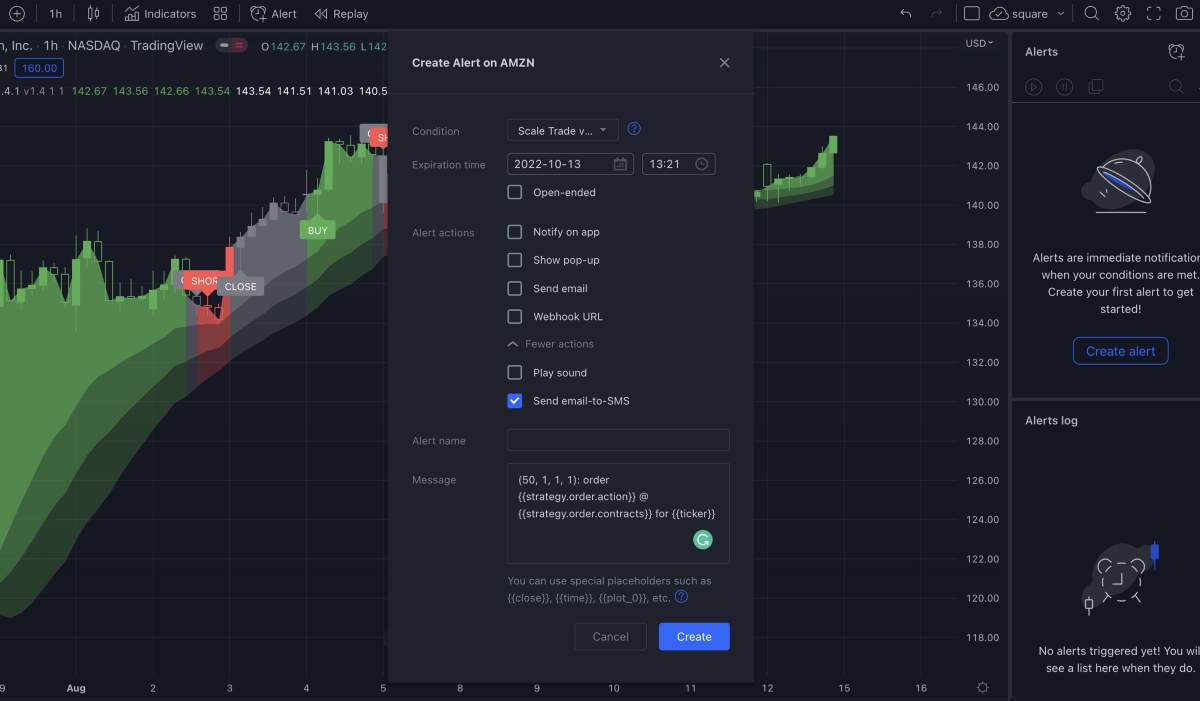
This alert will tell you when to buy/short/exit the stock that you’ve set an alert for.
Just keep in mind that the nine stocks that ScaleTrade broadcasts to Discord are the suggested stocks to trade. And, keep your charts on the 30m and 1hr timeframes for the best results.
You can join ScaleTrade here, or find more documentation here.
Happy Trading!